Facebook Messenger is a great app from Facebook developers because it lets billions of Facebook users communicate with their friends in no time. However, what’s distracting and at the same time annoying with the FB Messenger app is that it sends you ‘messages’ notifications even when you’re not using the app.
So, if you’re also annoyed by receiving unnecessary notifications from the Facebook Messenger app then, you can consider logging yourself out of the same. Basically, what happens when you log out of Messenger is you no longer receive annoying notifications at irregular timings instead, you have to again login to the same to check your messages.
Let me guess, you might have given it a shot but haven’t succeeded in doing so! Well, it’s because Facebook Messenger, unlike the majority of other apps, doesn’t have a specific button or option to let you log out from your account. Hence, many like you want to log out of Facebook Messenger but left wondering how to log out of the Messenger app?
Read Also: Locked Out of Facebook Account? Unlock FB by These Methods
However, worry not because today we’re here to help you out through this following post. Here we’ve discussed how you can log out of Facebook Messenger on iOS and Android-based devices. So, without any delay, let’s dig deep into the same:
How to Log out of Facebook Messenger on iPhone?
To log out of Facebook Messenger on iPhone, you can consider either of the below-given three options—
Option 1: Log out of Facebook Messenger on iPhone via Its Web Browser
Step 1: On your device, first launch a preferred web browser. Here, you can launch the iPhone’s in-built ‘Safari Browser.’
Step 2: Then, in its URL address bar, type ‘www.Facebook.com’ and hit the ‘Go’ button to reach onto the official Facebook login page.
Step 3: There, you’ve to enter your Facebook account’s login credentials i.e., ‘Email ID/Phone and Password’ in the respective fields.
Step 4: Once you’re done entering your account’s login details, tap the ‘Log-In’ button to get onto its news feed page.
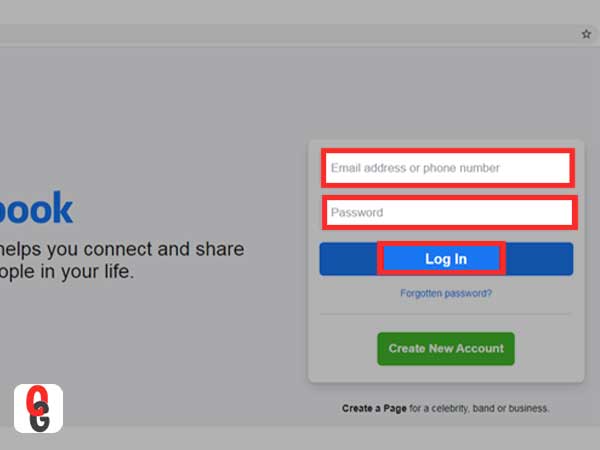
Step 5: On the same, tap on the downward arrow at the upper-right corner of the screen to expand the list of ‘Menu’ options to select ‘Settings’.
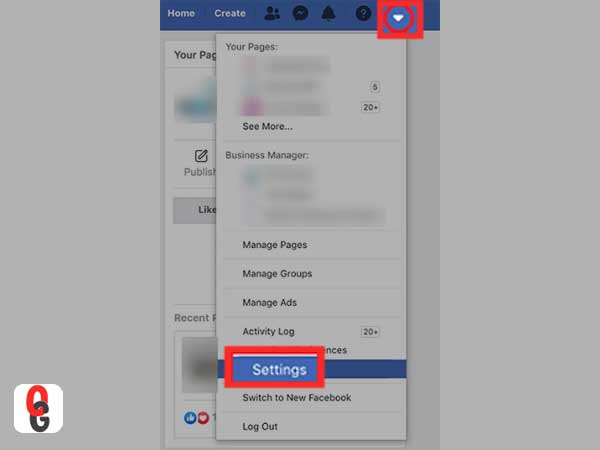
Step 6: From its ‘General Settings’ section, select the ‘Security and Login’ option.
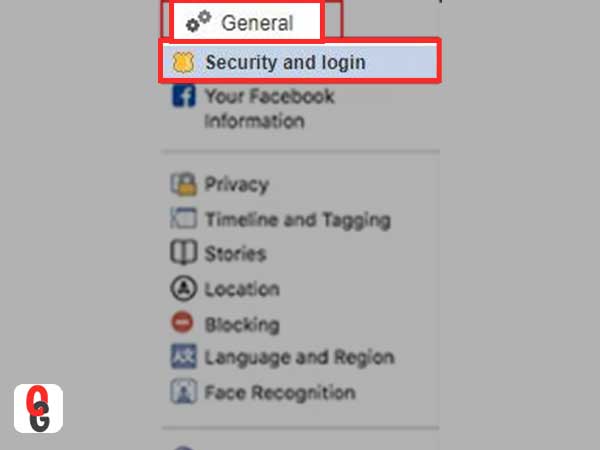
Step 7: Inside the same, locate the ‘Where You’re Logged In’ option to see the whole list of devices on which you’re currently logged into Facebook via its Messenger app.
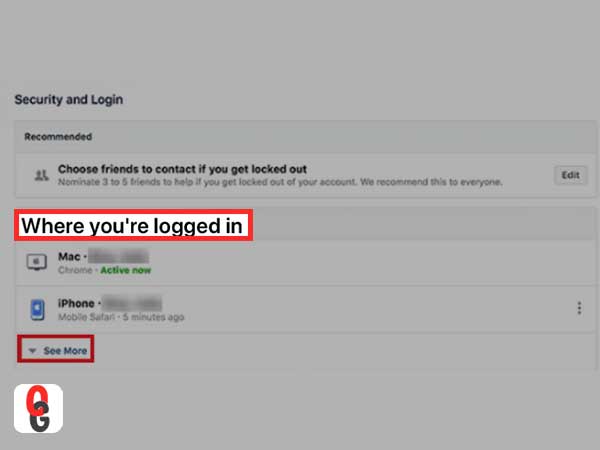
Step 8: Now, look for your iPhone device name and tap on its ‘Three-horizontal dots’ which is right in front of the same.
Step 9: In doing so, a list of menu items will appear, and out of all, you’ve to tap on the ‘Log Out’ option to successfully log out of Messenger on iPhone.
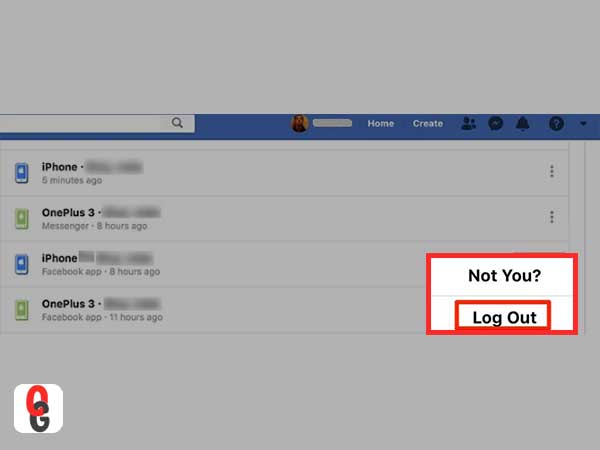
This means, next time you get back to Messenger, you’ll have to first perform the log-in procedure and then, you’ll be taken to your messenger list.
Option 2: Log out of Facebook Messenger on iPhone via the Facebook Messenger Mobile App
Step 1: To begin, open the Facebook Messenger app by tapping on its icon from your phone’s app library.
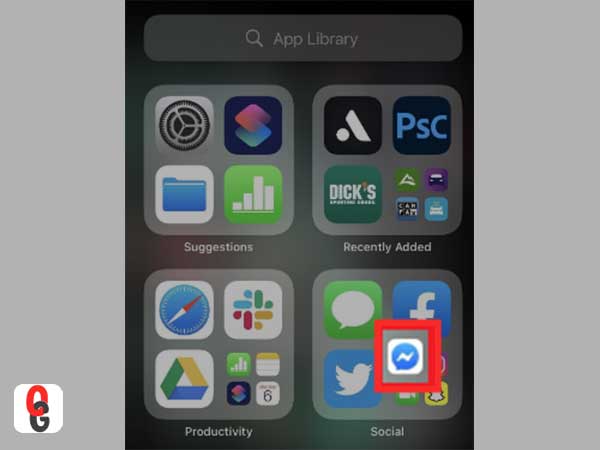
Step 2: Once it’s open, tap on your ‘Profile Icon’ which is at the top-left corner of the screen.
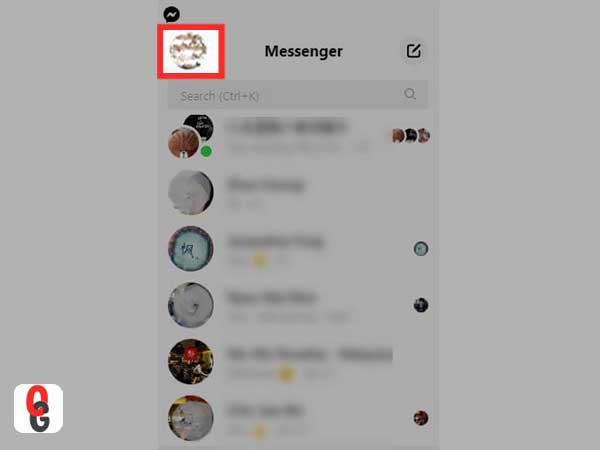
Step 3: In doing so, a menu will expand in front of you and you’ve to scroll down the same to tap on the ‘Account Settings’ option.
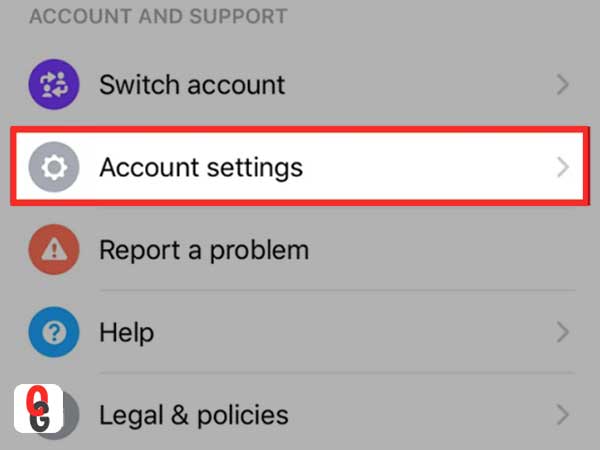
Step 4: In continuation, tap on the ‘Security’ section to open it.
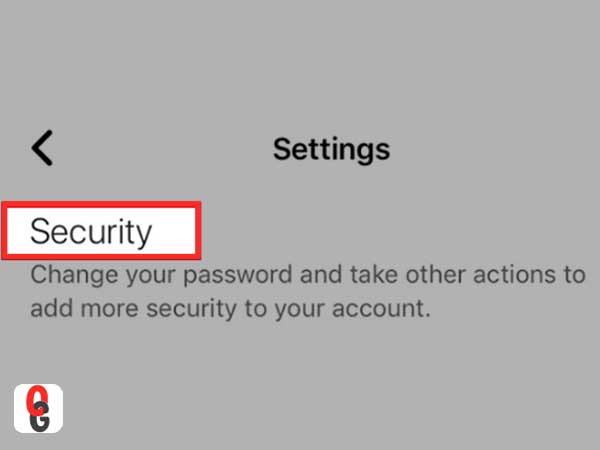
Step 5: Under the same, tap on the ‘Security and Login’ option to open it as well.
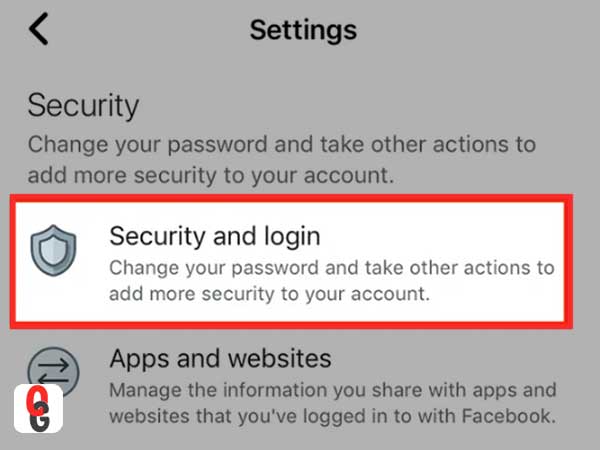
Step 6: On the security and login page, what you have to do is, locate the ‘Where You’re Logged In’ section, and inside the same, tap on the ‘See More’ button to see the list of devices on which you’re logged in with your Facebook account.
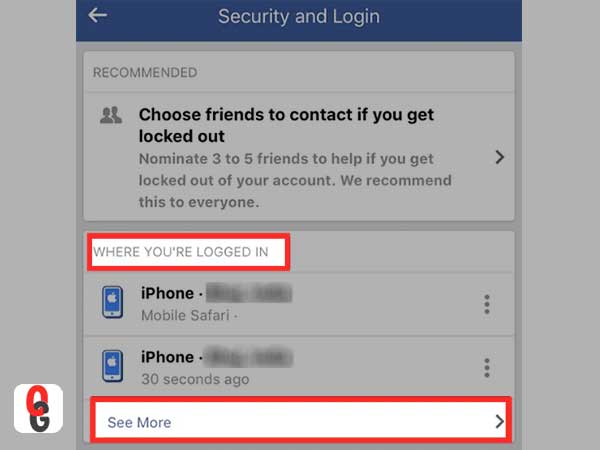
Step 7: Now, you need to locate your iPhone from the list of logged-in devices with Facebook Messenger underneath which ‘Active Now’ has been written.
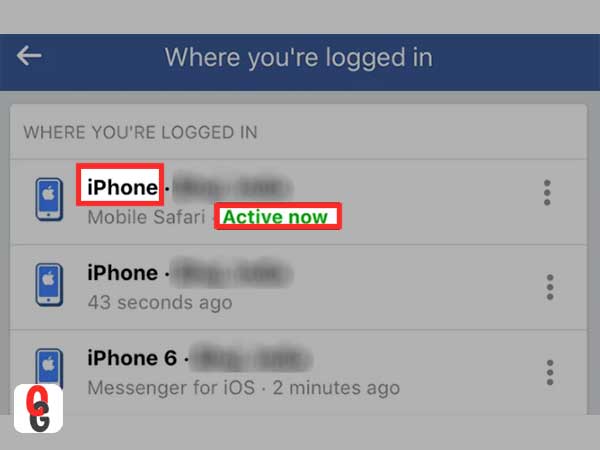
Step 8: After that, you’ve to simply tap on the ‘Three-dots’ which is next to your iPhone device name.
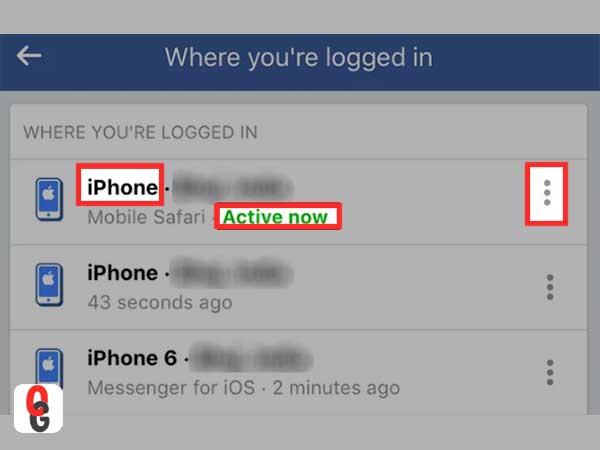
Step 9: This will open a drop-down menu list in front of you and from it, you’ve to tap on the ‘Log Out’ option to finally log yourself out of the Facebook Messenger app on your iPhone.
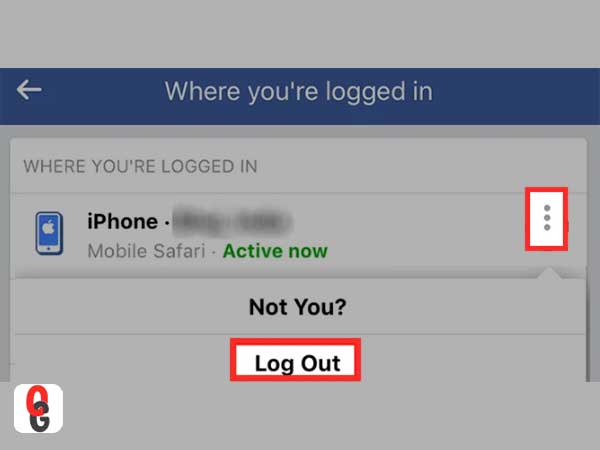
Option 3: Log out of Facebook Messenger on iPhone via the Facebook Mobile App
Step 1: On your device, tap on the ‘Facebook App Icon’ from the app library to open the same.
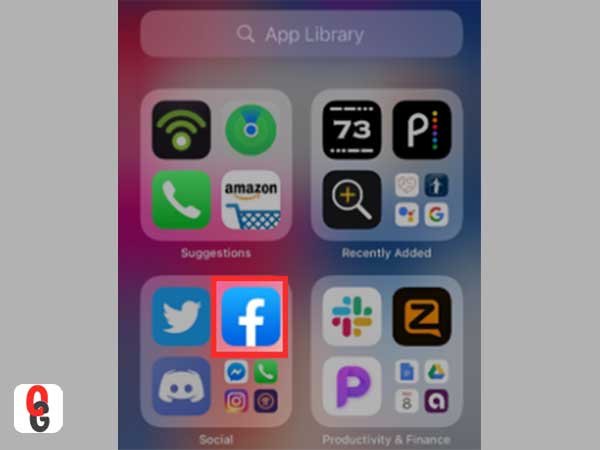
Step 2: Then, tap on its ‘Three-horizontal stacked lines’ from the top-right corner of the app screen.
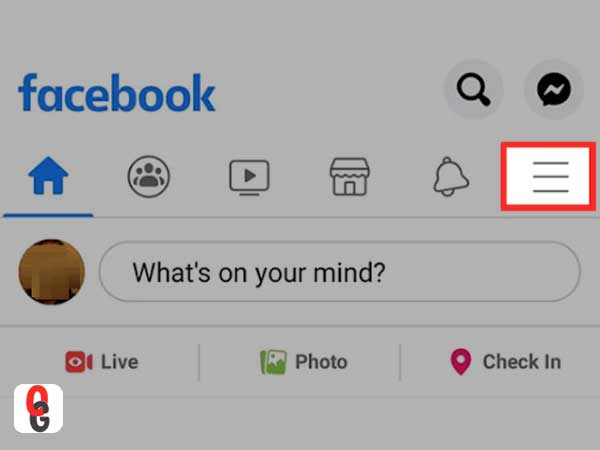
Step 3: In doing so, a list of menu options will appear in front of you, and from the same, you’ve to look for the ‘Settings and Privacy’ section to tap on it for selecting the ‘Settings’ option again.
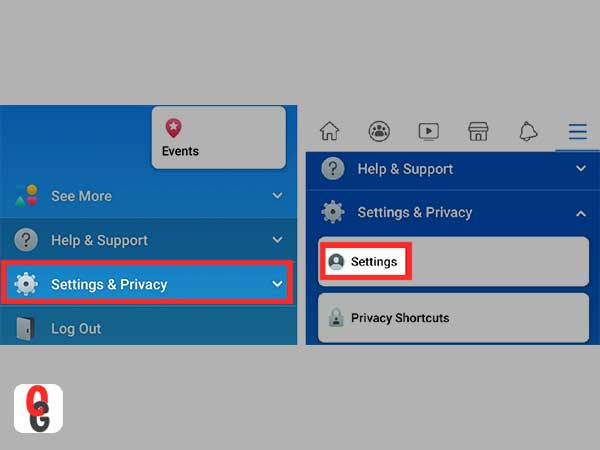
Step 4: After that, you’ll be taken to the ‘Account and Security Settings page, and under it, you’ve to tap on the ‘Security and login’ option.
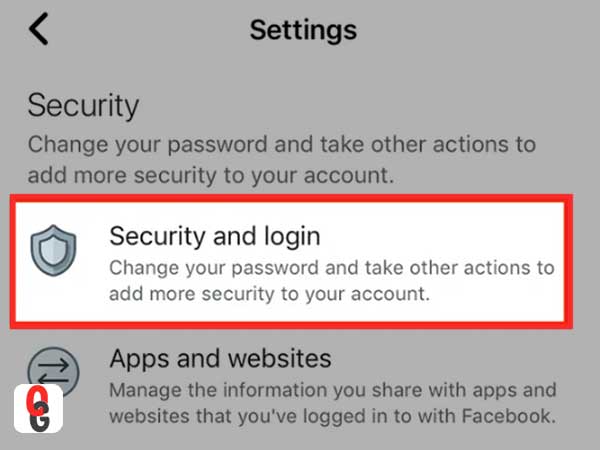
Step 5: Next, as you’ll reach onto the ‘Where You’re Logged In’ section, you’ll have to find out the list of devices inside the same, using which you’re logged into Facebook and its Messenger.
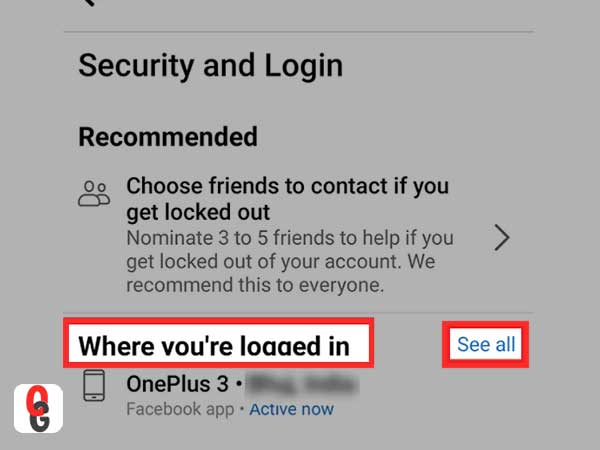
Step 6: Now, tap on the ‘Three-Stacked Dots’ next to your iPhone or Android device name, and by doing so, a pop-up will appear in front of you to ask whether you want to secure your account or log out of it. So, from these two available options, simply tap on the ‘Log Out’ option to finally log out of Facebook Messenger on your iPhone device via the Facebook mobile app.
How to Log out of Facebook Messenger on iPad?
Well, if you want to log out of Facebook Messenger on iPad and wondering ‘how do I log out of Messenger on my iPad’ then, let’s tell you, you can consider the above-given procedure of options ‘1, 2, and 3′ as they work similarly on iPad devices also.
How to Log out of Facebook Messenger on Android?
There are four options available to log out of Facebook Messenger on Android-based devices and they are as follows—
Option 1: Log out of Facebook Messenger on Android via Web Browser
[Note: For the steps of this option, you can execute the given procedure of the above option 1 as the same works on both iOS and Android-based devices.]
Option 2: Log out of Facebook Messenger on Android via the Facebook Messenger Mobile App
[Note: For the steps of this option, you can execute the given procedure of the above option 2 as it works on both iOS and Android-based devices if you have the Facebook Messenger app up and running on your android mobile device as well.]
Option 3: Log out of Facebook Messenger on Android via the Facebook Mobile App
[Note: For the steps of this option also, you can execute the given procedure of the above option 3 as it works on both iOS and Android-based devices if you have the Facebook app up and running on your android mobile device as well.]
Option 4: Log out of Facebook Messenger on Android via Clearing the App’s Stored Data
Step 1: Unlike iOS, Android allows you to easily log yourself out from Facebook Messenger by removing its app data so, to begin its process, you’ve to first close the Facebook Messenger app if it’s currently running on your respective android phone.
Step 2: Then, go to your respective android settings by tapping on the ‘Settings’ icon.
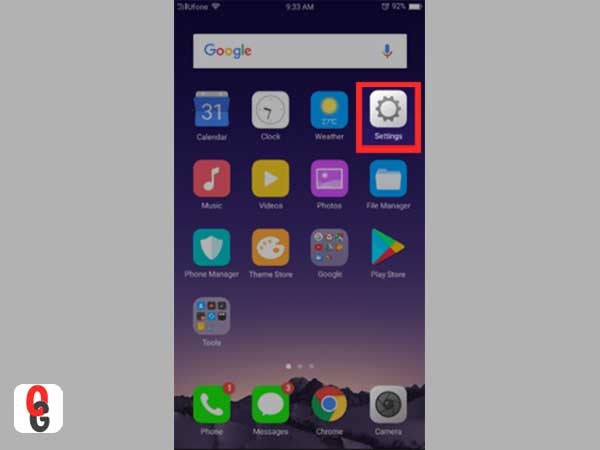
Step 3: Inside the same, look for the ‘Apps and Notifications’ option and tap on the same to expand the list of apps that you’ve installed on your phone.
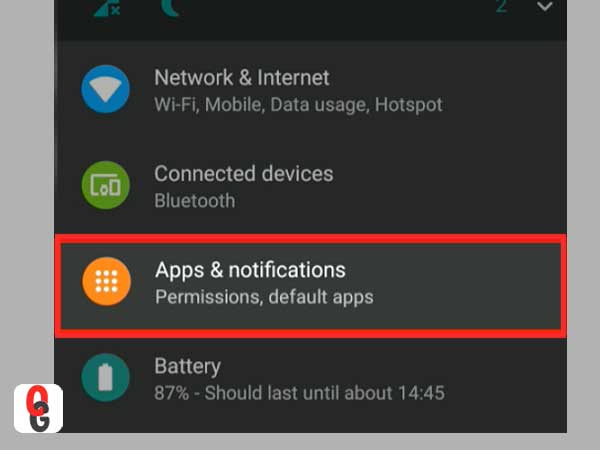
Step 4: In case, if you can’t locate the Messenger app in the available list of apps, you can further expand the list by tapping on the ‘See all apps’ option from the bottom.
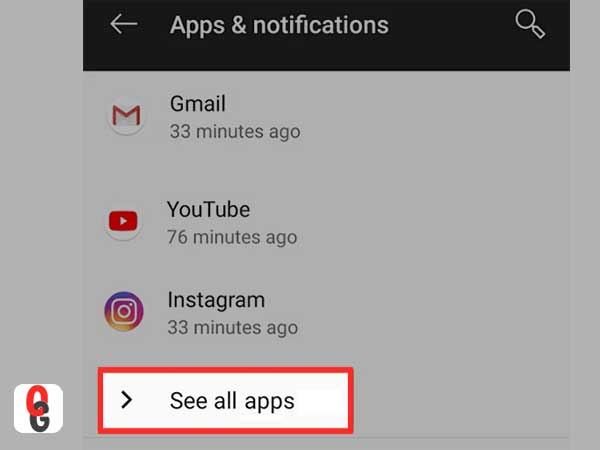
Step 5: After that, you can easily find the Messenger app and as soon as you locate the same, tap on it to open its ‘Settings.’
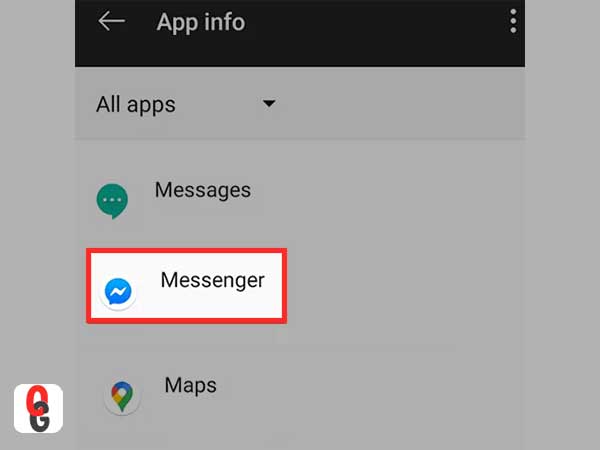
Step 6: Under the Messenger app’s settings page, select the ‘Storage’ option in order to manage the data that has been stored by it.
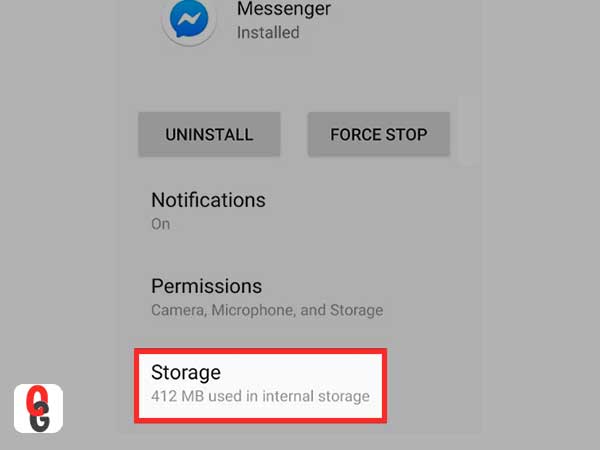
Step 7: On the following page, you’ll be provided with two buttons entitled as ‘Clear Storage’ and ‘Clear Cache.’ Now, what you’ve to do is tap on both the available buttons one after another to clear the data of your Messenger app.
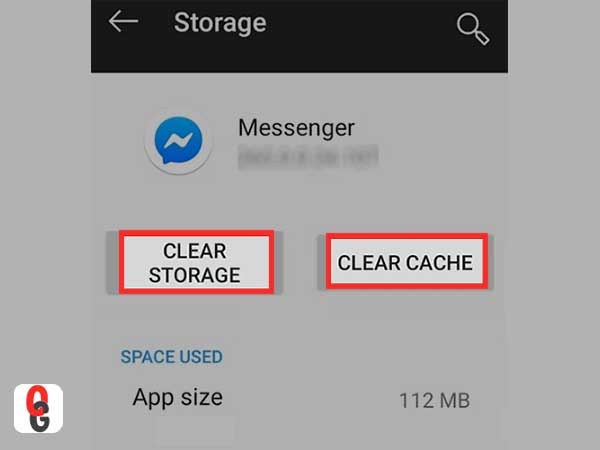
Step 8: Once the Messenger app data clears, you can open the Messenger app to see that you’ve successfully logged out from it.
So, this is the complete guide on ‘How to Logout of Messenger on All Devices!’ Most probably, with the assistance of this guide, you’ll be able to easily sign out of your Facebook Messenger appon both Android as well as iOS-based devices such as iPhone and iPad.
